FAQ: TV & YOUTUBE RIGHTS RESERVED: Can I perform this effect on TV or post a video on YouTube? .
A: I would prefer that this effect is not shown on television/YouTube for a number of reasons.
Most importantly, other people such as yourself have purchased the app to use both socially and professionally and it’s the type of trick that is very recognizable and has a definite punch line to the joke with the spider appearing on the back of the hand.
If the effect is shown widely on TV, and seen by many people especially women in your area/country, then the effect will no longer be as effective for all the other magicians who like to use it in their working repertoire.
The joy of performing this is the reaction and emotion of the person participating directly in the effect. It is a much softer experience for those passively spectating.
I think that’s why the original “The Web”, and this app have been so successful is because not many lay people are expecting the climax.
I know that a few other magicians have used it already on TV and on YouTube, but most have not asked and none have had any great effect on sales which would be the only benefit from my point of view.
They have however caused a few working magicians to complain that it was spoiling the effect for them while working.
The last thing we want as a magician is to be half way through an effect and then have people in the audience say “Oh, this the trick I saw on TV and you’ve just put a spider on the back of my hand.”
Secondly, when a magician does a trick on TV, they are basically claiming that trick as their own. For example, if David Blaine or Dynamo performed the trick on their show then everyone else performing it would just be doing David Blayne’s or Dynamo’s trick as far a laymen are concerned.
I hope you will understand this and do your best to keep it off TV and where possible widely posting it on YouTube. It may be hard to control, but everyone else who owns a copy of the app will be watching you.
There may be times that showing to a specific group of people could be an advantage for sales. Like promotion to people who like learning and performing magic or practical jokes, but not to the general public in a blanket magic special. Please ask me first and I may say yes when appropriate.
I think word of mouth will be the best method of promotion for this effect, one performance at a time.
I appreciate your understanding.
RIGHTS PRICING: (payable in advance)
For videos broadcast on TV/posted on the internet and shown in only one country US$1500.00
For videos broadcast on TV/posted on the internet and shown in more than one country US$3500.00
Ian Pidgeon
www.mypetboris.com
FAQ: iPhone V2.1: App does not allow access to camera. Camera Access Undetermined"
A:
8th July
2015
Sorry I accidentally deleted a line of code in version V2.1 causing
new users to not have any way to allow access to the camera.
This has been rectified in V2.2 which has been quickly approved by Apple. It should appear on the App Store shortly.
It may take a few hours to populate to all countries App Stores.
Sorry for any inconvenience. It was a silly mistake. My fault.
What to do?
Delete the V2.1 app and reinstall V2.2 from the app store.
FAQ: App needs to be updated for iPhone 6"
A: The app works perfectly on iPhone 6 and iPhone 6 plus.
Some users are unaware that you can resize the finger and card in the Magic Spider Settings page using the two sliders
Please read the instructions page: www.mypetboris.com/inst2099.htm as everything is explained there in great detail. There are many things that you may not know are already in the app.
FAQ: iPhone iOS8: App crashing when trying to take picture on iOS 8"
A: Check that the Magic Spider app has permission to use the "Camera" and "Photos". Open the iPhone's "Settings" app.
Scroll down to "Magic Spider" then select "Privacy". Make sure both "Camera" and "Photos" are turned "ON".
iOS8 added a new "Camera"
option in "Privacy" settings but it does not display any warning
like it should.
i.e. "Magic Spider would
like to access your Camera", "Don't Allow, OK", it just quits.
I'll try and find a solution to this for the next update.
FAQ: The app is "crashing/closing" when trying to take picture after the camera is activated"
A: Make sure you are touching the screen to take the photo and not pressing the Home button.
The home button is used to quit the app, not take a photo.
FAQ: I can't take a picture with the iPhone. I tap the screen but nothing happens.
A: After clicking “Meet the Spider” or “Meet the Cockroach” you should see the Startup Screen (if you haven’t turned it off in Settings). Touch the Startup Screen anywhere to active the camera.
Once the camera is active position the camera over the hand, short touch the screen to focus (if necessary), Long touch the screen to take a photo.
Make sure you
do a "long touch", which is a touch and keep touching the middle
of the iPhone screen with one finger for about 1
second without moving it to take the photo.
You should then hear the shutter sound if your
device is not muted and shutter sound is turned on in the settings.
IMPORTANT: Make sure you are not touching the screen elsewhere with another part of your hand as this may register as a multiple touch.
If you just tap the screen quickly it will call the re-focus routine.
FAQ: I can't use the spider effect
because it is locked.
The spider effect has a lock over the card corner.
I though I paid for this. I can only use the cockroach.
A: If you click in the CENTER of
the "Meet the Spider" button the classic "Magic Spider" effect will start.
The locked "Card Corner" button is for the "Card Revelation" effect. This
padlock is removed when you upgrade to the in-app purchase. The upgrade
gives you the Butterfly effect, Card Revelation effect and Custom Finger
functionality.
The standard "Magic Spider" app gives you the classic Magic Spider and Cockroach effects.
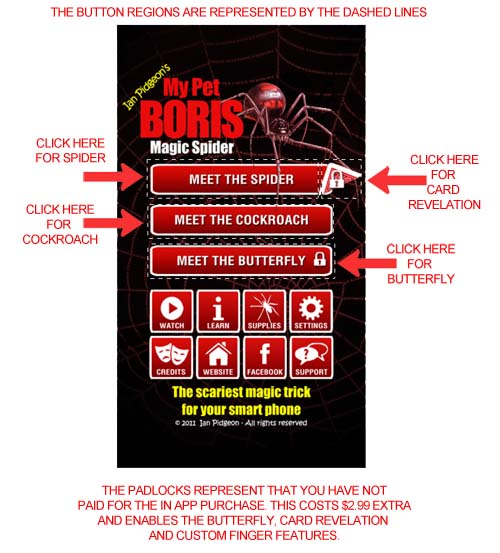
See the instructions page for further information.
FAQ: When I try and change the card corner I get a white screen.
A: Somehow the suit value of the
card has been lost in the stored preferences so the app doesn't know which
background graphic to display.
You can either:
1) Delete and reinstall the app. This should reset the default values in the stored preferences.
2) Try and click the white screen where the suit values should be. This should trigger one of the suit buttons and display one of the backgrounds.
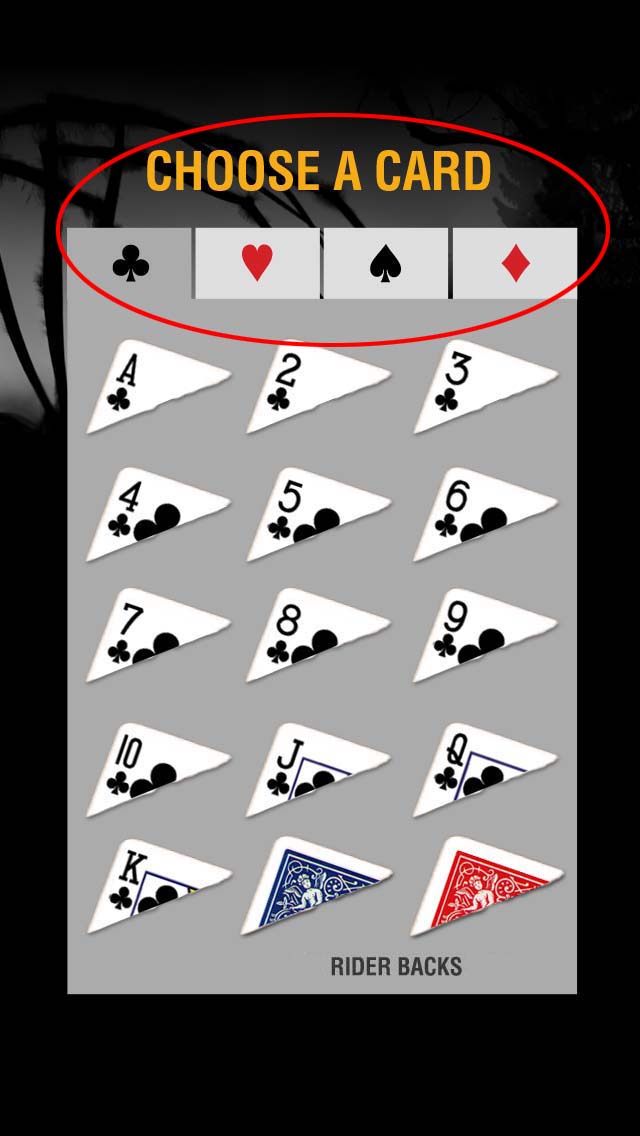
FAQ: There are no vibrations during the spider, cockroach or butterfly effects.
A: There may be a number of reasons. If you are using the app on an iPod or iPad, your device may not have a vibrate function.
Otherwise vibrations may be turned off.
iPhone: Check that the mute switch is not in the down position
Check that both "Vibrate on Ring" and "Vibrate on Silent" are turned on in Settings/Sounds/
Android: The setting varies depending on your Android version. But look in Settings/Sound, and make sure "Vibrate for Calls" and "Vibrate when ringing" are on.
Magic Spider Settings: Make sure "Vibrate" is turned "ON"
FAQ: The animation runs over a black screen. It doesn't allow me to take a picture.
A: You have probably changed
"Background Mode" to "Library" instead of "Snapshot".
Go to the Magic Spider Settings. Select "SnapShot"
Background Mode.
If you want to use "Library" background then make sure you select a photo to use as the background otherwise you will get a blank screen.
FAQ: The animation runs over a white screen. It doesn't allow me to take a picture.
A: You have probably changed
"Background Mode" to "Solid" instead of "Snapshot".
Go to the Magic Spider Settings. Select "SnapShot"
Background Mode.
If you don't have a camera on your phone you can still use the Magic Spider App with a plain white background or a stored image using "Library".
FAQ: ANDROID: My Android says "Unable to install in default install location".
A: Your phone only has a limited amount of storage for installing apps. While you may have lots of free memory for files and photos etc, your app partition is probably full.
Move some of your big apps to SD card then try
install the app again. You may need to have at least 150MB available to
download and install the app.
http://forums.androidcentral.com/t-galaxy-s-ii/201384-application-cannot-installed-default-install-location.html
For other Android installation issues:
http://www.androidpit.com/how-to-solve-google-play-store-errors
FAQ: ANDROID: I have paid for the app but it doesn't install".
A:
There are a number of reasons the app will not
install.
Try searching on Google for a solution
particular to your problem. If you get an error message, type the
exact phrase into the Google search box.
It may be that you have too many apps installed.
Your Google Play app may be corrupt. Installation is to do with the Play
store and your device. Normally it has nothing to do with the Magic Spider
App.
Some suggestions:
http://forum.xda-developers.com/galaxy-nexus/help/google-play-install-apps-error-t1618976
http://forums.androidcentral.com/t-galaxy-s-ii/201384-application-cannot-installed-default-install-location.html
FAQ: ANDROID: The animation are jumpy or not smooth many frames are missed.
A:
If you
are using the ANDROID version of Magic Spider and you notice the animations
are slow and jumpy (screen lag), try turning off the "Windows Animation
Scale" features in the Developer Options of your Device Settings.
You may find that you your Developer Settings are hidden by default.
1) Go to your phone's "Settings" app.
2) Open the "About phone" section.
3) Click on the "Build Number" item 7 times.
You should get a message that "You are now a Developer" . Go back to the
Settings Menu and enter "Developer Options".
Turn off, "Windows Animation Scale", "Transition Animation Scale" & Animator
Duration Scale". You should find that your device is much quicker in
general. The Animation Scale feature animates the windows and menus when
they open. Just a visual feature that slows down your display too much.
FAQ: The spider animation seems jumpy or not smooth when it first comes onto the screen.
A: The spider is designed to pause a
number of times as it crosses the screen for the first time. This allows you
to encourage it out on to the screen by tapping/scratching the screen. It
also gives you time to deliver your lines before the finger. As your finger
is covering the image your spectators will never notice the pauses during
performance.
If you do not like the pauses you can remove them by setting Pause 1 & Pause
2 to zero (0) in Advance timing. Then the spider will not stop.
You can also try the double tap to continue feature. Set the Advanced timing
for the spider to 99,99,2,3,30. Then after taking the photo it will wait
until you double tap the screen for the spider to appear. Another double tap
will make the spider move then 2 seconds later it will continue as normal.
FAQ: MOTOROLA DROID RAZR. The camera takes a picture but then nothing happens. I have to force quit to continue.
A: For some reason the stored preferences are not saving properly.
Try clearing your phone's "Cache Partition". It's possible over time you have some corruption there. This does not effect your phone data.
http://www.verizonwireless.com/
support/knowledge-base-66428/
A temporary fix seems to be as follows but the issues seems to re-occur.
"Force stop" the application & "Clear data" in Settings/Apps/Magic Spider
Go back into the Magic Spider App then click "Settings"
Uncheck the flash, shutter & autofocus options and then exit the settings menu.
Go back into the settings and recheck, Quality, flash, shutter & Autofocus then exit the settings menu again.
Try the app again and it should solve the problem.
It seems that some Motorola Droid Razrs are losing their preference settings.
Better still upgrade to V2.0 - upgrading is free
FAQ: The camera takes a black picture. I can see the spider but the background is black. (only on some older Android devices).
A: There doesn't seem to be a
single solution for controlling the camera on all Android devices so I have
created three different camera modes that can be chosen in the Settings
screen.
Default: This is the most compatible mode and should work on old and
new devices.
Quality: This will only work on newer devices that have enough video memory available. The image quality is a little better as it doesn't reduce the size of the image after capture. It may display a black background on older devices. If so switch back to "Default" mode.
Native: This uses the native camera app for your device. This is a last resort as it requires that you confirm the image before continuing. This may not work on all devices.
FAQ: The application crashes when I take a photo. (only on some DROID RAZR using version 1.6.3).
A: Go to the Settings screen. Turn
"Shutter Sound" & "Flash" off.
Some Motorola DROID RAZR phones have an issue with the custom shutter sound
and torch mode flash.
Better still upgrade to V2.0 - upgrading is free
FAQ: The application crashes when I take a photo. (only on some older Android devices).
A: Go to the Settings screen. Turn "Debug Information" on. Try and re-produce the crash again. If you get any error message please send an email using the "SUPPORT" button on the main page of the app. Provide as much information as you can about how the crash occurred as well as the error message you received.
FAQ: Where do I get the spiders/cockroaches/adhesive?
A: Click the SUPPLIES button on
the main page of the app.
If you don't have a copy of the Web, I would recommend you purchase a copy
from L&L Publishing. You will get a very good spider and a set of cards to
use with the original effect.
If you already have a copy of The Web or just want more spiders etc, I would
recommend the PRO-PACK as the best value. It comes with 3 spiders, 3
cockroaches, 25 Adhesive dots and a pocket sized Polypropylene box to carry
the gimmicks around with you.
FAQ: Where do I get the butterflies?
A: You can buy them from the My Pet Boris Store or if you like a cheaper option, go to the INSTRUCTIONS page on this website, enter Web password (found at the bottom of the App's CREDITS page). Scroll down to bottom of the instructions page to the Butterfly Effect section. Click on the link to download the PDF File. The butterflies page is included with the PDF. You can print them on a colour printer and give them away at the end of the effect.
FAQ: I closed the App by pressing the HOME button on the iPhone while the animation was running. When I open the app again it has a black screen.
A: Make sure you have upgraded to
the latest version of the App. This issue was solved in Version 1.8.
For older versions: The photo that was taken has
been lost. You can either wait until the animation timing completes and the
main menu resets or you can kill the app and restart it. To kill the app
double press the HOME button until the currently running apps are shown.
Press and hold the Magic Spider icon until the minus (-) symbol appears. tap
the Magic Spider icon again and it will force close. Then just run the Magic
Spider app again. Try to avoid pressing the HOME button while the animation
is running. You can pinch the centre of the screen to cancel the animation
before quitting the app.
FAQ: I need to cancel the animation before it finishes. How do I do that.
A: Pinch the centre of the screen to reset to the main menu. You can pinch anywhere on the screen for the iPhone version or pinch over the top of the spider frame (which is not always full screen for the Android version). The pinch gesture is disabled at some points during the butterfly effect when the hand is supposed to cover the screen so that it doesn't cancel when you cover the screen with your hand.
FAQ: I started to set a "Library" background Image but "cancelled" before selecting an image. Now every time I try to run the animation I get a black screen and have to force quit.
A: If you cancel before selecting an image when using Library Image Background, when you try and run the animation the screen will go black and you will have to force quit to exit the app. This is because you didn't select an image so it shows a blank image. To fix the issue in the meantime: If the app is still running in the Multitasking bar, force quit then start the app again. Go to the Magic Spider Settings. Select "SnapShot" Background Mode. If you want to use "Library" background then make sure you select a photo to use.